Three Approaches to Testing the macOS Tahoe Beta on VMs with Orka Desktop
macOS 26 (Tahoe) is the upcoming major release of Apple’s desktop operating system, revealed at WWDC 2025. While it’s still currently in beta, Tahoe introduces a variety of new features focused on AI integration, improved performance, and ecosystem unification across Apple devices. Improvements to Apple’s virtualization tools bring expanded capabilities for running and managing macOS VMs, which makes the Tahoe beta an ideal OS for developers to begin testing as we head towards its official release later in 2025.
Testing a beta OS in a VM provides not only security, but speed and flexibility to those working with macOS at scale. Testing using the Tahoe beta allows developers to catch issues early and ensure they are ready to support Apple’s latest OS on day one of its release. Additionally, the beta period is the perfect time to identify and remediate any compatibility issues QA teams may run into with their application and the new OS, especially when testing their app against the new Liquid Glass UI theme arriving with macOS 26.
If you’re already using Orka to run macOS VMs, the Tahoe beta 3 image is available for you to test. In this blog post, we’ll walk through how to use Orka Desktop to download a vanilla Tahoe beta 3 release image, publish VM images for sharing across teams, make local copies of your VM images to test upgrades on, and push those images into your OCI repo, all using Orka Desktop.
Approach 1: Using IPSW files
The macOS 26 Tahoe beta 3 IPSW is available directly via the Apple Developer Program. Loading the IPSW into Orka Desktop once downloaded is simple and straightforward, as Apple updates their IPSW files on a regular basis. These are useful for developers starting fresh who want to build their own VM fully from scratch, starting with the installer. Orka Desktop can create new VMs from any IPSW file using the “Clean Install” option when creating a new VM. When choosing ‘Clean Install’, a dropdown appears that allows you to specify where to obtain the IPSW file from.
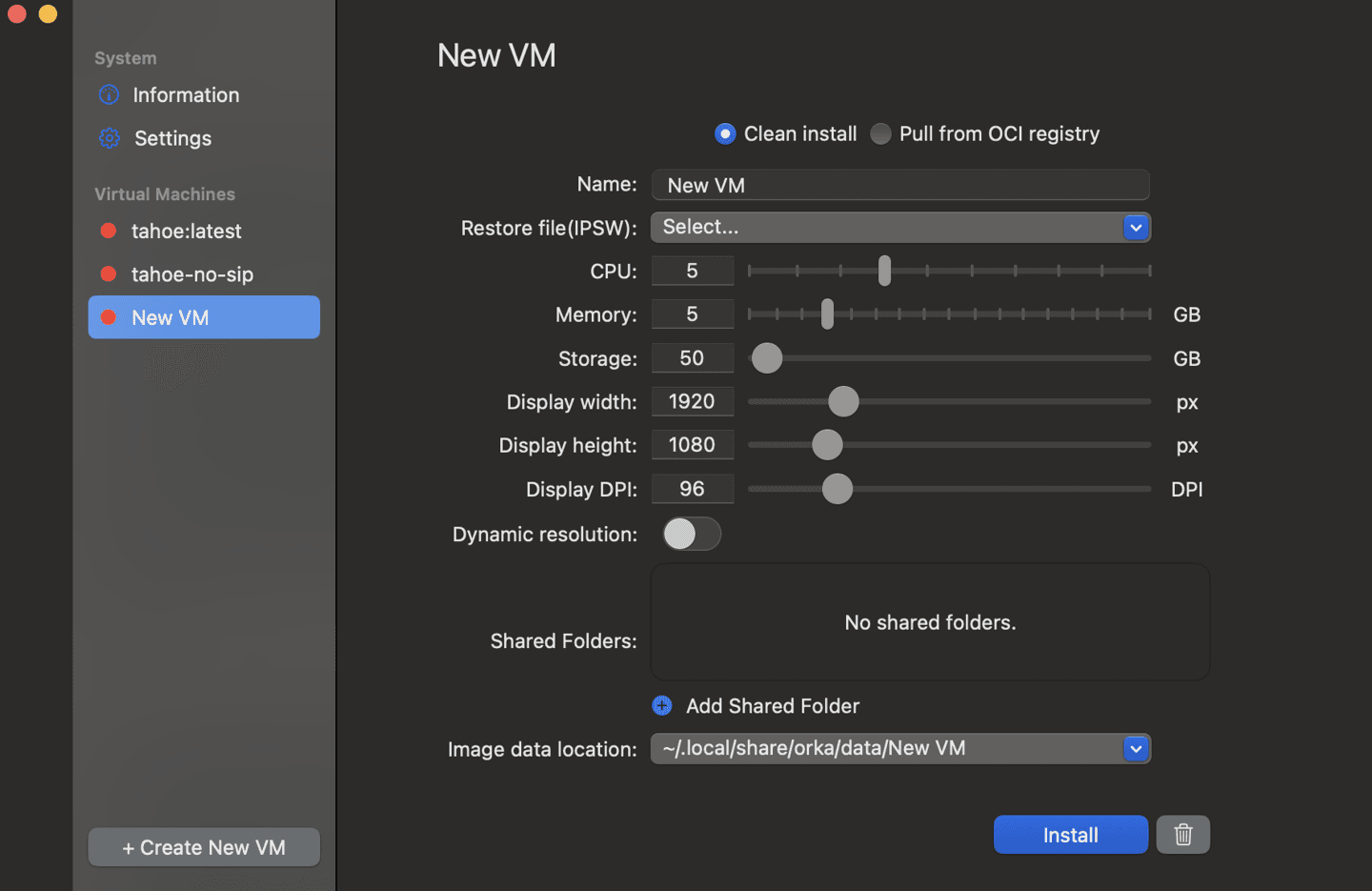
If you choose the ‘Download Latest’ option, Orka Desktop will automatically download the most recent macOS Public Release. If you want to download a beta release, use a browser on your host OS to log in to your Apple Developer Account and download the latest Beta IPSW file to your local computer. Then, use Orka Desktop and the dropdown to choose the downloaded IPSW file to create a new VM starting with the installer. Once you’ve completed the installation process, you’ll have a new, clean VM you can begin to customize.
Approach 2: Using MacStadium VM images
Orka Desktop also allows you to create new VMs from images published to OCI Registries. Using base images from MacStadium instead of IPSW files saves time because you don’t need to go through the installation process. Using the MacStadium base images for building new versions of macOS makes it faster for teams to start working with their VMs, spinning up in seconds.
MacStadium provides two flavors of images - a base image with macOS installed, and a no-sip image, configured with SIP protection disabled to allow for security testing. After opening Orka Desktop, click ‘Create New VM’ and navigate to the ‘Pull from OCI registry’ option. From there, you can name your VM whatever you prefer. In the ‘OCI image name’ field, enter the following option to pull the MacStadium Tahoe image from GHCR:
ghcr.io/macstadium/orka-images/tahoe:latest
The Tahoe beta image included in the orka-images repository is pre-configured with 90 GB storage, 5 CPUs, and has a default display width of 1920x1080px and 96 DPI resolution. After you’ve clicked ‘Pull’ the image should begin downloading. Once the pull is completed, you can then start your Tahoe beta VM.
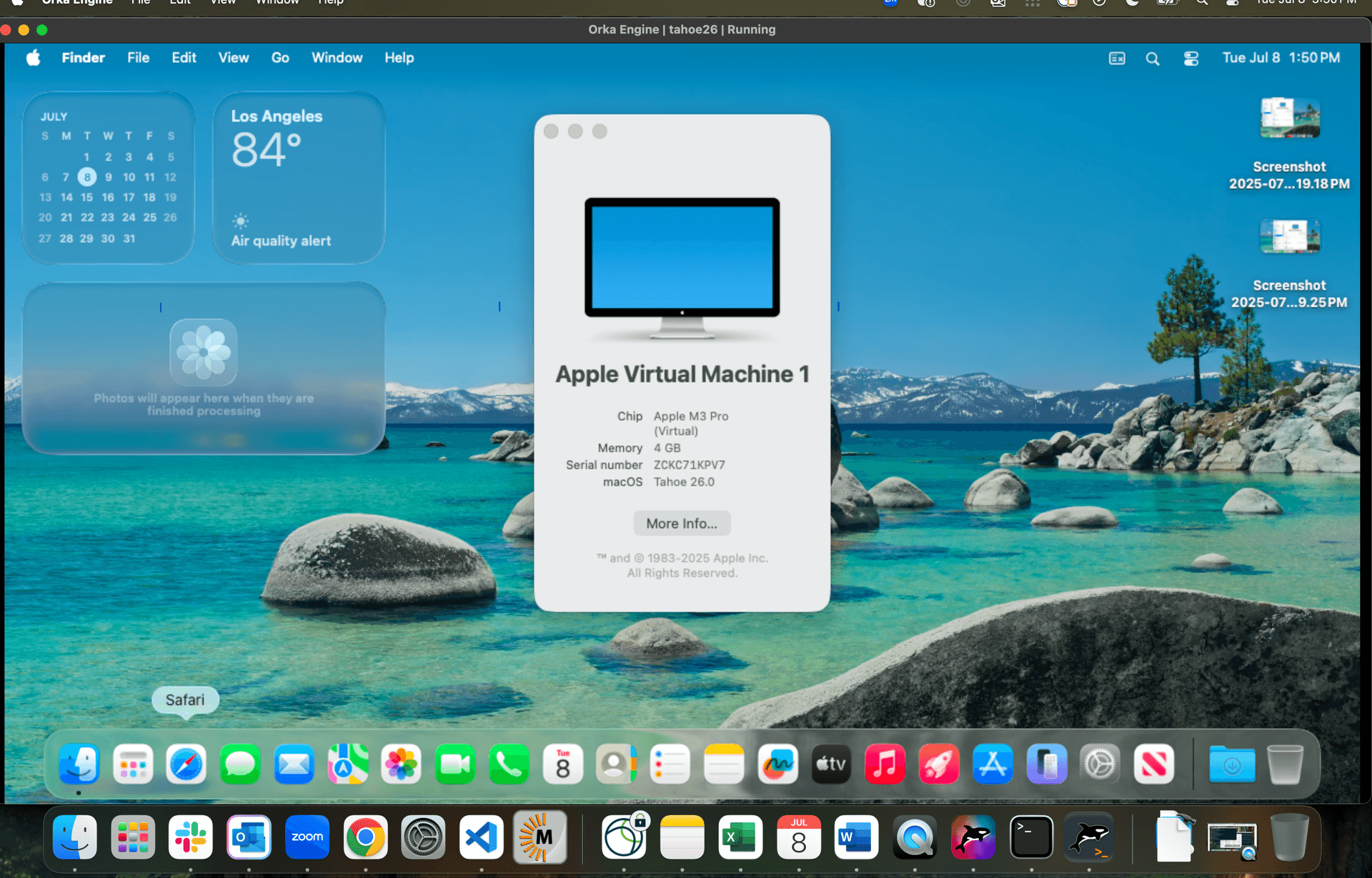
Approach 3: Upgrading your existing VMs
If you already have VMs that you want to test Tahoe on, Orka Desktop helps streamline the testing process by allowing you to quickly upgrade your VM’s OS using the ‘Pull Image from OCI Registry’ option, or manually copying the image files to your machine and running them locally. Once your image is running, you can upgrade the guest OS to the Tahoe beta by using your Apple Developer ID.
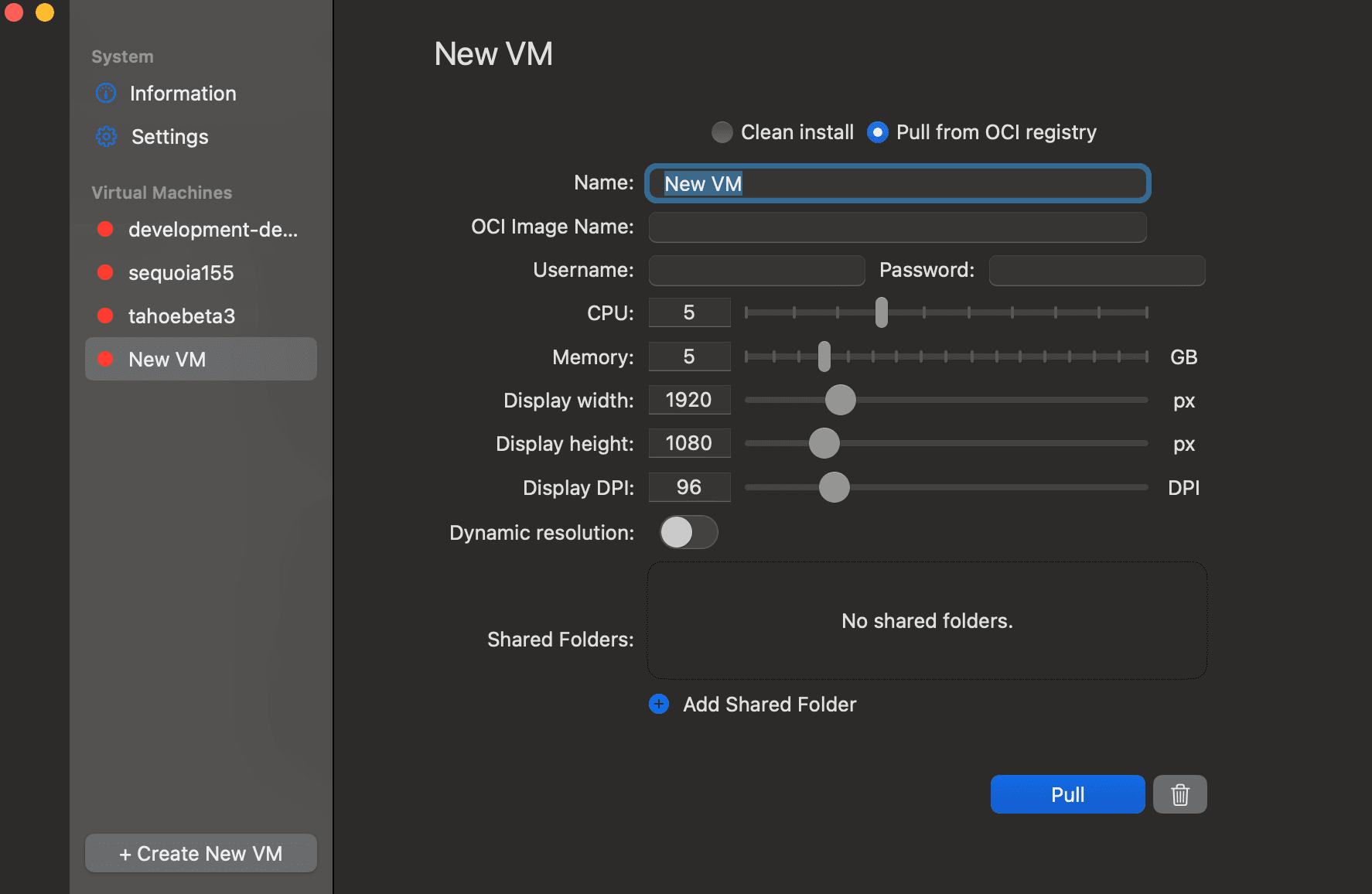
If you have Apple ID support and are running a Sequoia VM, you can use your Apple ID and the macOS System Settings to download and install the latest macOS beta directly from the System Settings UI. Alternately, you can also upgrade directly in the running VM via the browser, by downloading the IPSW for the Tahoe beta and running it from the VM you’d like to upgrade.
By testing and upgrading images in a VM environment, you’re able to leverage a secure, sandboxed environment to validate application compatibility, test new OS features, benchmark performance and stability, and catch bugs and identify issues before they impact your production data. By working in a VM, you’re also able to better gauge how long the upgrade process may take ahead of the official macOS 26 release, and can begin to document the process ahead of time. By running the Tahoe beta in a VM, you’re also able to quickly create image snapshots to roll back to if anything breaks throughout the testing process.
Building and publishing an image to an OCI repo
You may be wondering what you can do with your new Tahoe image. Once you’ve got your base Tahoe image configured to your specifications, you can save it and publish it to an OCI repository to share with your teammates. If you don’t want or need a stock-standard vanilla Tahoe build, you can easily add developer tools to your VM, such as the XCode 26 beta or Homebrew, and save that configuration. From there, you can quickly test your now-customized Tahoe VM image in an existing Orka cluster.
Publishing an OCI image ensures that your images retain a standardized format to work with a variety of cloud-native tooling. They can easily be pulled into a CI/CD pipeline for automating the deployment process, and are optimized to make the most of image layers and caching features to ensure optimal transfer speed. OCI images allow for role-based access control and can be made immutable to ensure continued security. Building and publishing your own image to an OCI repository with Orka allows you to pull and run the image in your local setup and test it virtually, without impacting your local developer workstation.
Orka Desktop makes pushing an image to GHCR seamless. Once you’ve saved your VM image, you can click ‘Push to OCI registry’.
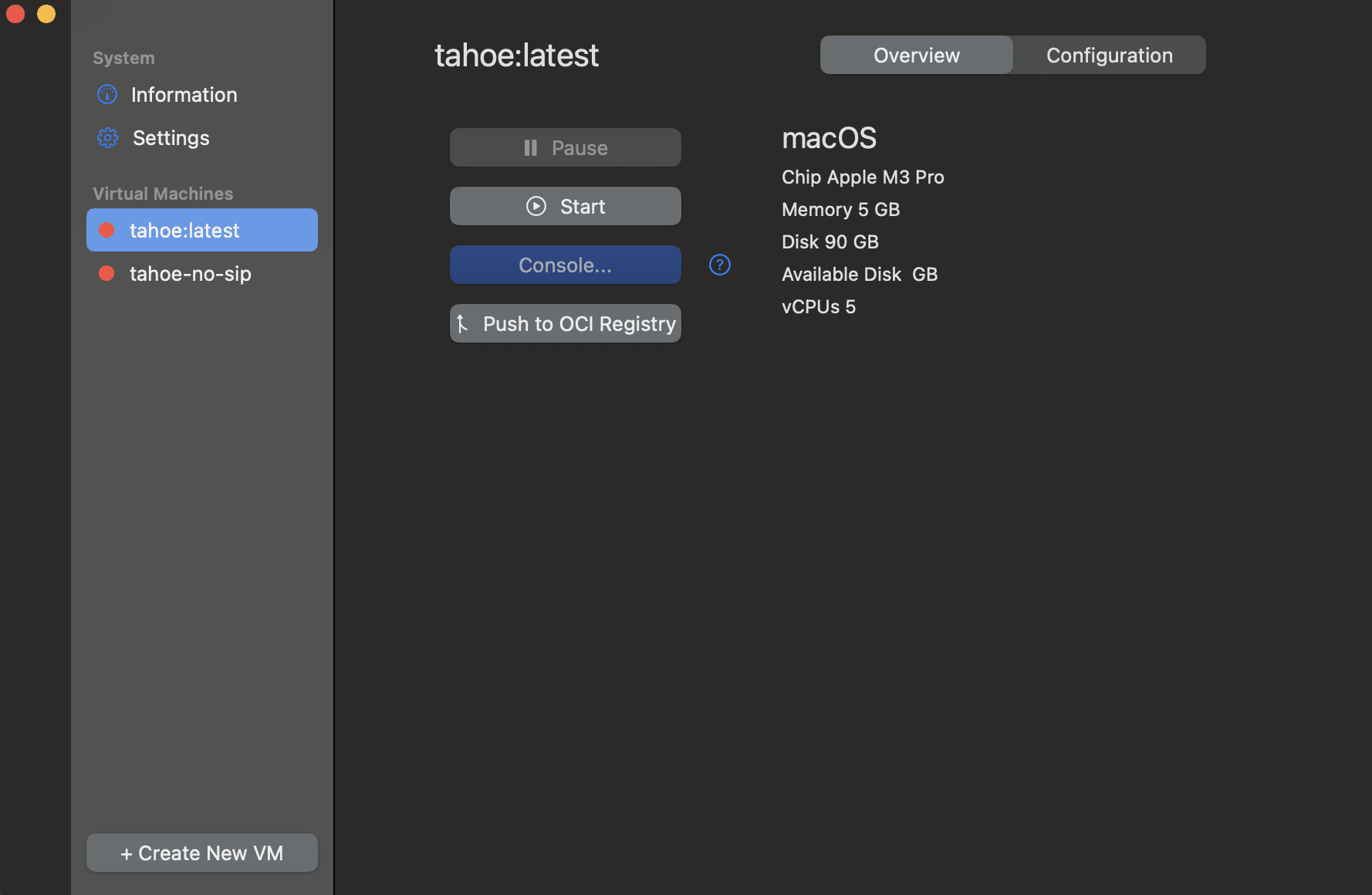
After clicking on ‘Push to OCI registry’, you’ll be able to fill in your OCI image name and your credentials for pushing to the specified repository. When pushing an image to an OCI repository, you must confirm that you have the required permissions to be able to push to the repo in question.
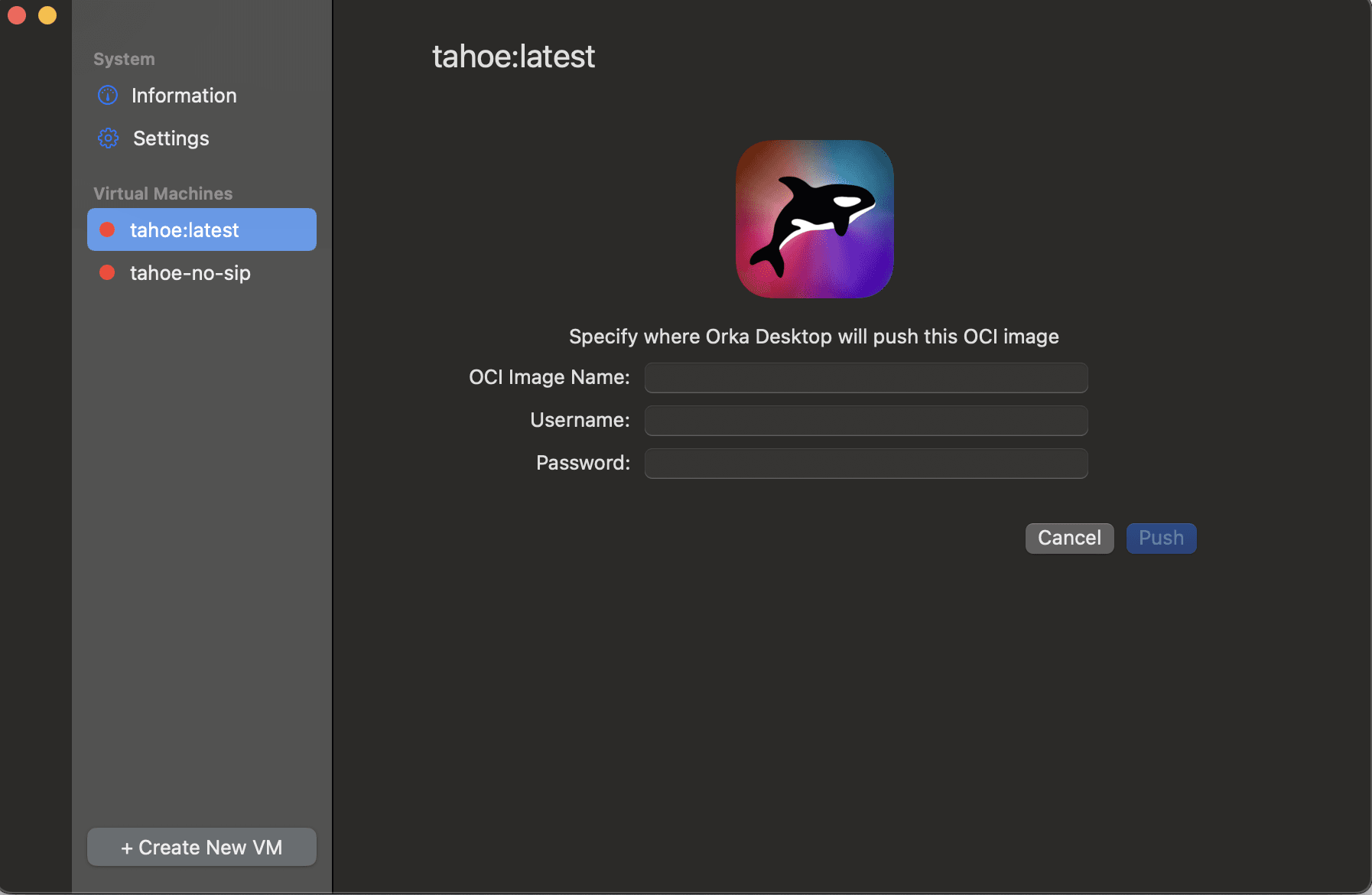
Get Orka Desktop and try the Tahoe beta today
Whether you’ve saved your Tahoe beta image as a vanilla OS for testing or added developer tools to it, such as the XCode 26 beta, you can save the configuration and push the image to your OCI repo. With Orka Desktop, you quickly deploy a Tahoe VM that suits your needs, and easily delete those that are no longer needed. Testing Tahoe beta images using Orka Desktop encourages teams to share, test, and give feedback on workflow improvements in real-time, allowing for more time to get to know all the exciting new features arriving in macOS 26 ahead of its official release later this year.
Try the Tahoe beta yourself today by downloading Orka Desktop and checking out both the Orka image repository and Orka Hub. To go even more in-depth with Orka, review our documentation or contact a Mac expert to learn more.
